SSL VPN with Fortigate firewalls - Part I (LDAP authentication)
Today we will look at how to configure and troubleshoot SSL VPN in Fortigate firewalls with LDAP authentication. In another blog post we will implement the same thing with but with certificate authentication.
01 - Network Topology
The topology is very simple as our goal is to look at the SSL VPN implementation in Fortigate firewalls. The firewall has one internal network (10.10.1.0/24) where we have one windows server (Srv-Win-Ad-01 - 10.10.1.25/24) which is running AD domain and certification services and one linux server (Srv-Lin-01 - 10.10.1.26/24). Also the external network (192.168.199.0/24) which provides internet connectivity. And a domain joined client (Clt-Win-01) which will run the VPN client to get access to the internal network.
Basic IP connectivity setup
The basic IP configuration of fortigate firewall is given below -
config system interface
edit "port1"
set vdom "root"
!!! Configure IP adress for external (internet) interface
set ip 192.168.199.121 255.255.255.0
set description "External"
set alias "External"
next
edit "port3"
set vdom "root"
!!! Configure IP adress for internal (LAN) interface
set ip 10.10.1.1 255.255.255.0
set description "Internal"
set alias "Internal"
next
end
config router static
edit 1
!!! Configure default gateway
set status enable
set dst 0.0.0.0 0.0.0.0
set gateway 192.168.199.2
set distance 10
set device "port1"
next
end
config system zone
!!! Creating firewall zones which will be used in firewall policies
edit "Zone-Internal"
set interface "port3"
next
edit "Zone-External"
set interface "port1"
next
edit "Zone-SSL-VPN"
set interface "ssl.root"
next
end
config firewall policy
!!! Firewall policy to allow LAN network internet access
edit 1
set srcintf "Zone-Internal"
set dstintf "Zone-External"
set action accept
set srcaddr "Net-10.10.1.0/24"
set dstaddr "all"
set schedule "always"
set service "ALL"
set nat enable
next
end
LDAP Server Configuration
The definition of LDAP server in fortigate firewall looks as below -
02 - LDAP Server Configuration
The equivalent configuration from the CLI -
config user ldap
edit "Srv-Win-Ad-01"
!!! AD-DC server IP address
set server "10.10.1.25"
set cnid "SAMAccountName"
!!! Our domain name is - testlab.local
set dn "dc=testlab,dc=local"
set type regular
!!! A service user account which can run query against AD-Domain
set username "svcldap01"
set password test123
next
end
LDAP SSL VPN User Group Configuration
In the AD-Domain; we have a user group named "SSL VPN Users". A user must belong to this group to be able to connect via SSL VPN. We will add this user group in the firewall.
03 - LDAP User-Group Configuration
The CLI commands to configure the equivalent is -
config user group
edit "SSL-LDAP-Pwd-Group"
set member "Srv-Win-Ad-01"
config match
edit 1
!!! Selecting the AD/LDAP server
set server-name "Srv-Win-Ad-01"
!!! Selecting the group from AD/LDAP Server
set group-name "CN=SSL VPN Users,CN=Users,DC=testlab,DC=local"
next
end
next
end
SSL VPN Configuration
Fortigate firewall provides a lot of options to configure SSL VPN. For my setup I will use the following parameters -
- Web-mode/Tunnel-mode - We will not configure SSL VPN in web-mode. Only tunnel-mode will be configured.
- SSL-VPN Realms - We will configure realms which in our setup is used to separate username/password and certificate authentication mechanism.
- Split-tunneling - We will be using split-tunneling based on Policy Destination which means only networks that is used in firewall policy as destination will be pushed towards VPN clients.
- SSL-VPN client IP addressing - VPN clients will be assigned IP adress from network 10.10.3.0/24.
Let's dive into the configuration part -
We need to enable SSL-VPN Realms which is disabled by default.
config system settings
!!! Enable SSL-VPN realm feature
set gui-sslvpn-realms enable
end
Now we will configure a realm named - sslpwd ;
config vpn ssl web realm
!!! A realm named sslpwd is created
edit "sslpwd"
next
end
Now we will create two portal named - Portal-LDAP-Pwd (used for username/password authentication with LDAP) and No-Access (used for deny default access with SSL-VPN).
06 - SSL-VPN Portal for LDAP Authentication
config vpn ssl web portal
edit "Portal-LDAP-Pwd"
!!! Only tunnel-mode is allowed
set tunnel-mode enable
!!! SSL-Client IP addressing
set ip-pools "Net-10.10.3.0/24"
!!! DNS server and suffix settings for clients
!!! Must be setup from CLI
set dns-server1 10.10.1.25
set dns-suffix "testlab.local"
next
edit "No-Access"
!!! Both tunnel and web mode is disabled to prevent default access to VPN
set forticlient-download disable
next
end
Now we will bind everything together under SSL-VPN settings -
config vpn ssl settings
set servercert "self-sign"
!!! Which Zone/Interface will listen for incoming SSL-VPN client requests
set source-interface "Zone-External"
!!! SSL-VPN will listen on port 10443
set port 10443
!!! Deny default access
set default-portal "No-Access"
config authentication-rule
edit 1
!!! user-group, portal and realm binding
set groups "SSL-LDAP-Pwd-Group"
set portal "Portal-LDAP-Pwd"
set realm "sslpwd"
next
end
end
Last but not least we must have firewall policy which allows traffic from SSL-VPN client network to LAN (internal) network.
08 - Firewall Policy for VPN traffic
edit 2
set srcintf "Zone-SSL-VPN"
set dstintf "Zone-Internal"
set action accept
set srcaddr "Net-10.10.3.0/24"
set dstaddr "Net-10.10.1.0/24"
set schedule "always"
set service "ALL"
set groups "SSL-LDAP-Pwd-Group"
next
end
Now we have all the pieces in place for SSL-VPN configuration in a fortigate firewall.
FortiClient Configuration (SSL-VPN Client)
Now will install FortiClient in our client PC named Clt-Win-01 and configure it as below -
09 - FortiClient Settings for LDAP Authentication
SSL-VPN Verification
Now we will connect to the VPN and do some verification.
Let's do it from the client side first -
After successfully connecting to the VPN; the status window of FortiClient looks like below -
10 - FortiClient VPN Status
11 - VPN Client Interface Status
12 - VPN Client Routing Status
From above screenshots we can see that our client received IP address 10.10.3.1, DNS-suffix - testlab.local and DNS-server 10.10.1.25 after connecting to the VPN. And a routing table entry for 10.10.1.0/24 (internal network) is also created in the routing table.
Now we will do the verification from the firewall side -
Fw-FGT-01 # get vpn ssl monitor
SSL-VPN Login Users:
Index User Group Auth Type Timeout Auth-Timeout From HTTP in/out HTTPS in/out Two-factor Auth
0 duser01 SSL-LDAP-Pwd-Group 16(1) 299 28787 192.168.199.199 0/0 0/0 0
SSL-VPN sessions:
Index User Group Source IP Duration I/O Bytes Tunnel/Dest IP
0 duser01 SSL-LDAP-Pwd-Group 192.168.199.199 13 22190/9807 10.10.3.1
From above we can see that from external IP address 192.168.199.199, a user named duser01 from group SSL-LDAP-PWD-Group has connected to the VPN and assigned an IP adress 10.10.3.1 from the VPN subnet.
We can also do SSL-VPN debugging -
Fw-FGT-01 # diagnose debug application sslvpn -1
Debug messages will be on for 30 minutes.
Fw-FGT-01 # diagnose debug enable (output truncated)
[135:root:14]sconn 0x7f47f5990100 (0:root) vfid=0 local=[192.168.199.121] remote=[192.168.199.199] dynamicip=[10.10.3.1]
[135:root:14]Prepare to launch ppp service...
[135:root:14]tun: ppp 0x7f47f5a71000 dev (ssl.root) opened fd 37
[135:root:14]Will add auth policy for policy 2 for user duser01:SSL-LDAP-Pwd-Group
[135:root:14]Add auth logon for user duser01:SSL-LDAP-Pwd-Group, matched group number 1
[135:root:0]RCV: LCP Configure_Request id(1) len(14) [Maximum_Received_Unit 1354] [Magic_Number A41FBF78]
[135:root:0]SND: LCP Configure_Request id(1) len(10) [Magic_Number C63E2896]
[135:root:0]lcp_reqci: returning CONFACK.
[135:root:0]SND: IPCP Configure_Nak id(0) [IP_Address 10.10.3.1] [Primary_DNS_IP_Address 10.10.1.25] [Secondary_DNS_IP_Address 10.10.1.25]
[135:root:0]RCV: IPCP Configure_Ack id(1) [IP_Address 192.168.199.121]
[135:root:0]RCV: IPCP Configure_Request id(1) [IP_Address 10.10.3.1] [Primary_DNS_IP_Address 10.10.1.25] [Secondary_DNS_IP_Address 10.10.1.25]
[135:root:0]ipcp: returning Configure-ACK
[135:root:0]SND: IPCP Configure_Ack id(1) [IP_Address 10.10.3.1] [Primary_DNS_IP_Address 10.10.1.25] [Secondary_DNS_IP_Address 10.10.1.25]
[135:root:0]ipcp: up ppp:0x7f47f5a71000 caller:0x7f47f5990100 tun:37
[135:root:0]Cannot determine ethernet address for proxy ARP
[135:root:0]local IP address 192.168.199.121
[135:root:0]remote IP address 10.10.3.1
[135:root:14]sslvpn_ppp_associate_fd_to_ipaddr:281 associate 10.10.3.1 to tun (ssl.root:37)
We can also debug fortigate authentication daemon to observe how LDAP authentication is working -
Fw-FGT-01 # diagnose debug application fnbamd -1
Debug messages will be on for 30 minutes.
Fw-FGT-01 # diagnose debug enable (output truncated)
[2679] fnbamd_ldap_result-Result for ldap svr 10.10.1.25(Srv-Win-Ad-01) is SUCCESS
[401] ldap_copy_grp_list-copied CN=SSL VPN Users,CN=Users,DC=testlab,DC=local
[401] ldap_copy_grp_list-copied CN=Domain Users,CN=Users,DC=testlab,DC=local
[1636] fnbam_user_auth_group_match-req id: 1745543979, server: Srv-Win-Ad-01, local auth: 0, dn match: 1
[1603] __group_match-Group 'SSL-LDAP-Pwd-Group' passed group matching
[1606] __group_match-Add matched group 'SSL-LDAP-Pwd-Group'(2)
[2690] fnbamd_ldap_result-Passed group matching
[217] fnbamd_comm_send_result-Sending result 0 (nid 0) for req 1745543979, len=2176
[789] destroy_auth_session-delete session 1745543979
[755] __ldap_destroy-
[1764] fnbamd_ldap_auth_ctx_free-Freeing 'Srv-Win-Ad-01' ctx
To see the list of currently authenticated users in the firewall -
Fw-FGT-01 # diagnose firewall auth list
10.10.3.1, duser01
type: fw, id: 0, duration: 135, idled: 51
expire: 28747, allow-idle: 28799
flag(80): sslvpn
server: Srv-Win-Ad-01
packets: in 52 out 71, bytes: in 8023 out 14660
group_id: 2
group_name: SSL-LDAP-Pwd-Group
----- 1 listed, 0 filtered ------
We can also test our LDAP connection using command below -
!!! diagnose test authserver ldap server_name username userpassword
Fw-FGT-01 # diagnose test authserver ldap Srv-Win-Ad-01 duser01 test123
authenticate 'duser01' against 'Srv-Win-Ad-01' succeeded!
Group membership(s) - CN=SSL VPN Users,CN=Users,DC=testlab,DC=local
CN=Domain Users,CN=Users,DC=testlab,DC=local
In above I have shown how to configure SSL-VPN with fortigate firewall and LDAP username/password as authentication mechanism. In the next blog I will show how to configure SSL-VPN with certificate authentication.

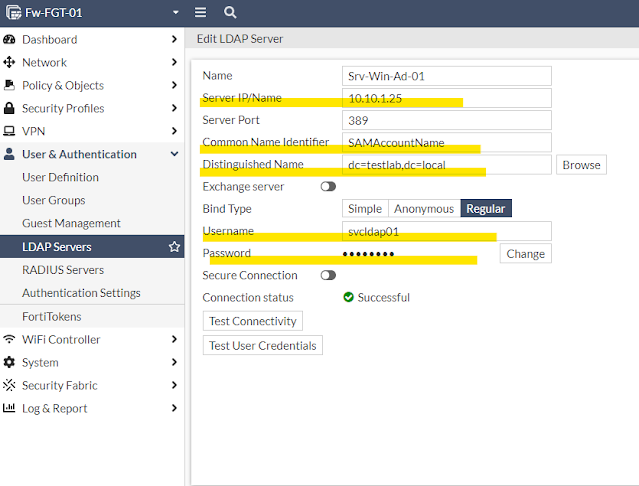
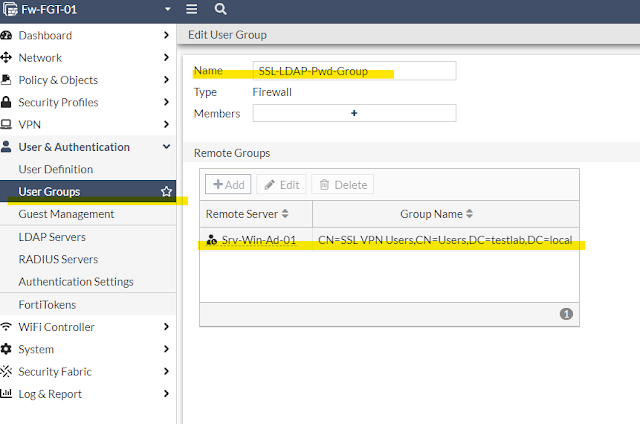
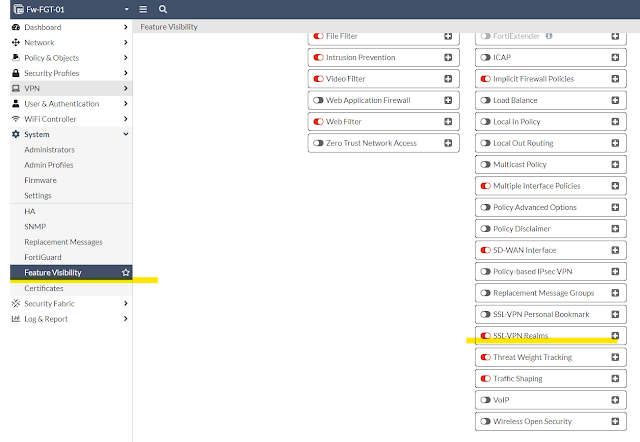
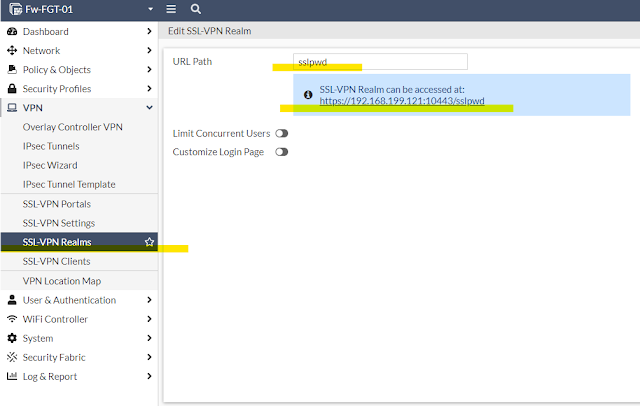
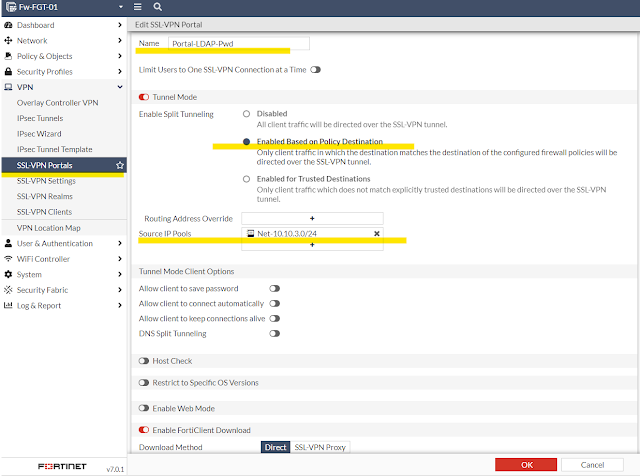
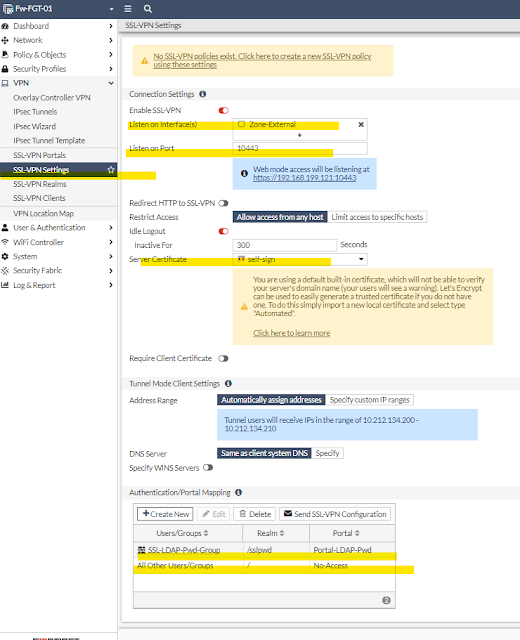

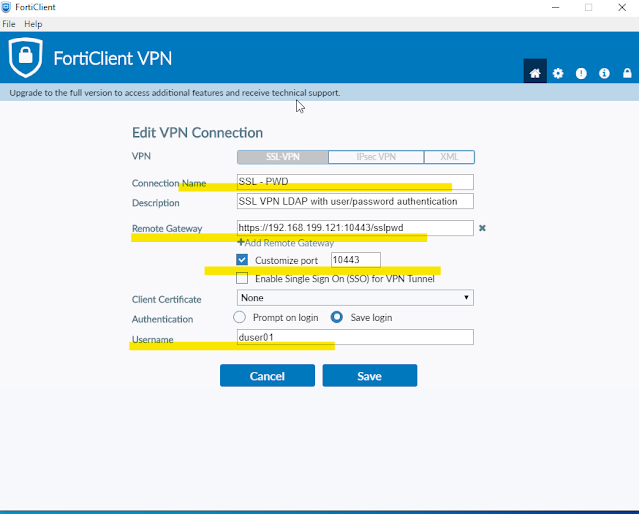
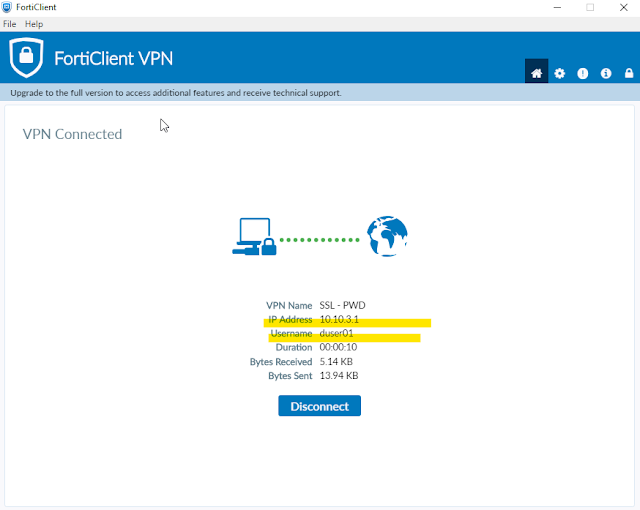
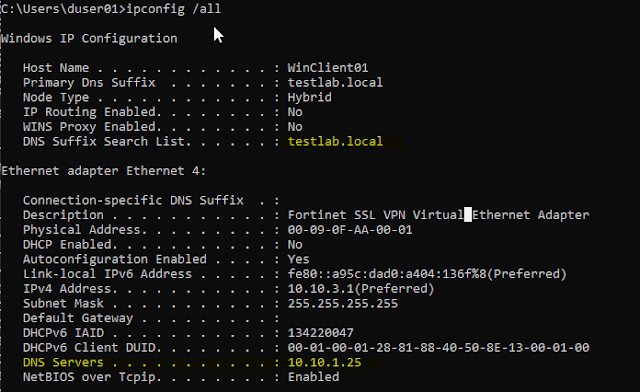




Comments
Post a Comment